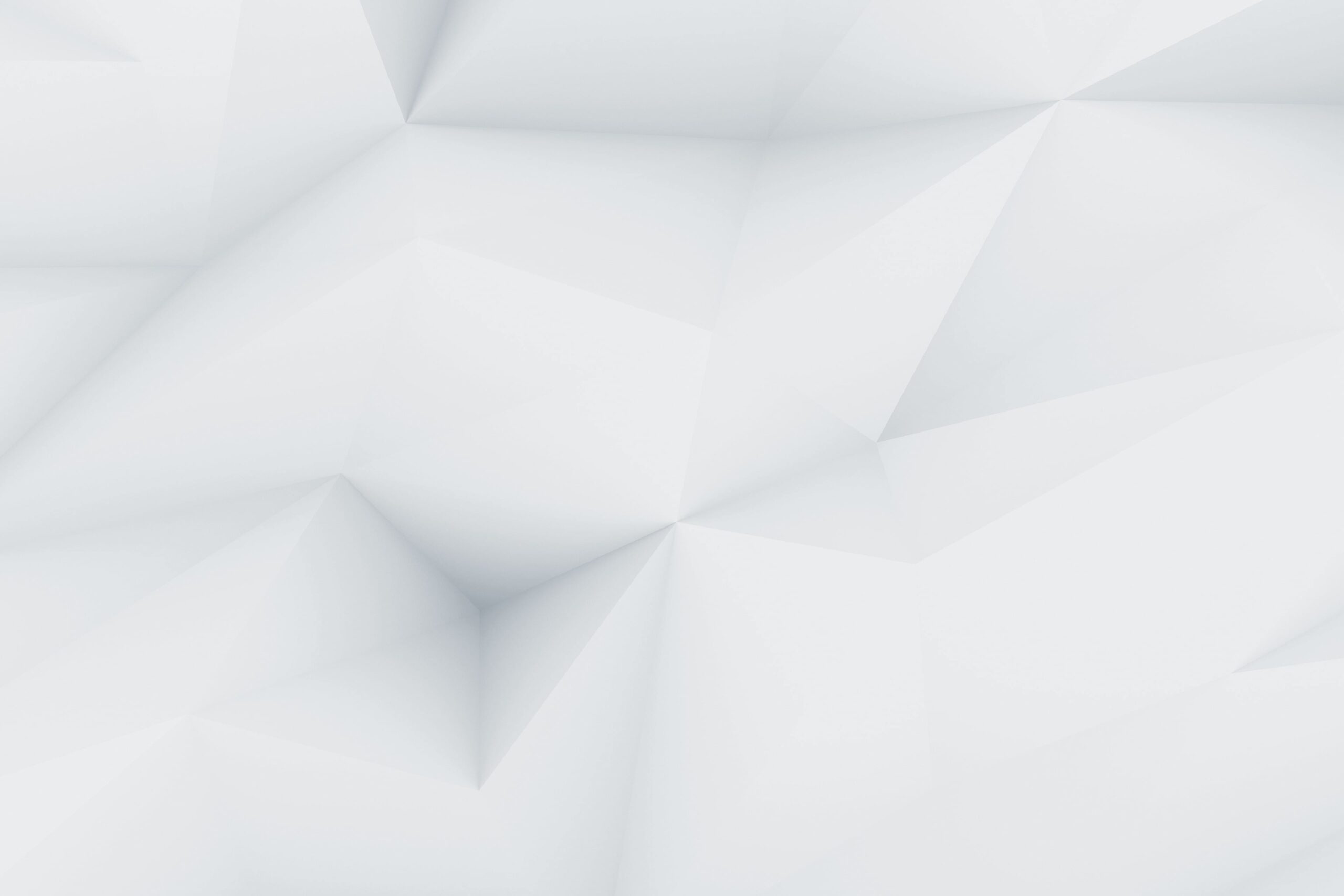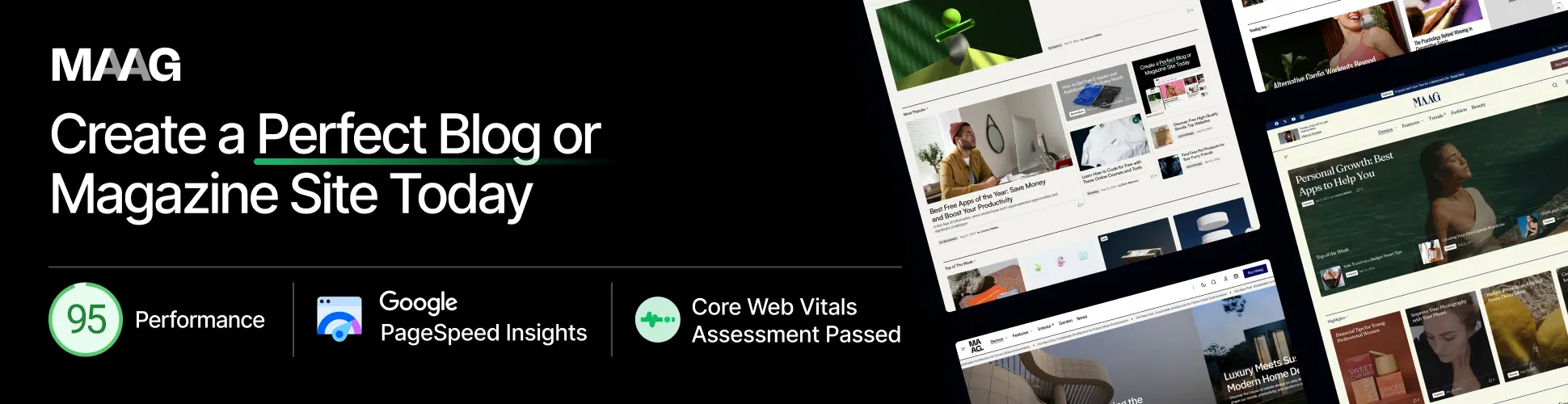Every single one of us at one point in lilfe has come across a poster, a presentation, a post on social media and it has made us cringe.
It is a common misconception that in order for something to be designed well, you need professional-grade software and a lot of training.
The truth is that with the right tool, you can easily come off as a design professional in a matter of hours.
The tool in question is Canva. It is one of the very platforms which is uplifting design barriers and providing broad access to everyone.
This guide is perfect for you if you are a small business owner, a student, a striving blogger, or someone who just wants to post aesthetic content on their Instagram feed.
Canva will ensure you are content with the design you are looking for.
What Makes Canva Different from Other Design Tools?
Consider Canva “The Netflix of design tools.” Much like how Netflix opened the gates of entertainment to everyone, Canva has democratized professional design for those without formal training. Here’s what makes it different:
Canva Vs. Traditional Design Software:
| Feature | Adobe Photoshop | Canva |
|---|---|---|
| Learning Curve | Steep (weeks to months) | Gentle (hours to days) |
| Cost | $20.99/month minimum | Free tier available |
| Templates | Limited | 250,000+ ready-made designs |
| Collaboration | Complex setup | Built-in team features |
| File Formats | Professional variety | Web-optimized formats |
Canva’s magic is that it works like a game. You don’t need to know how to use layers, vectors, or color theory to make a design masterpiece. Everything is drag-and-drop, point-and-click simple.
Getting Started: Your First Design in 10 Minutes
Let’s start. Here is how to make your first design:
Step 1: Choose Your Canvas
When you log into Canva, the first thing you’ll notice is there are templates for just about everything. Want a Facebook post or an Instagram story? Business card? Just click and you’re halfway done.
Step 2: Pick a Template That Speaks to You
Don’t think too hard about this template. Pick one that aligns with your interests. Remember, you can still modify it fully.
Step 3: Make It Yours
- Use your words to fill in the gaps in the provided text.
- Replace the provided images with your own.
- Change colors to suit your brand or personal style.
- It is okay to place things wherever you want until it feels good.
Pro Tip: Use the 80/20 rule as a starting point. Make 20% of the template changes, and it will feel 80% original. This helps avoid overwhelm from the bold “I start from zero” mindset plenty of newcomers face.
The Essential Canva Features Every Beginner Should Know
Magic Resize (Your Time-Saving Superpower)
Need a Facebook version of your Instagram post? Magic Resize is there for you and modifies your creation instantly for any network. It is like having a time-saving assistant that understands social media dimensions.
Brand Kit (Consistency Made Easy)
You can set your brand colors, fonts, and logo, and fill them in your canva only once. This means that canva will remember all your designs and will auto make them consistent from there. Never again will you have to wonder “What shade of blue did I use last time?”
Collaboration Features (Teamwork Without the Tears)
Share designs with your team, clients or even your friends. They have the option to comment, make suggestions, or even edit directly. It’s like Google Docs, but for visual content.
Common Beginner Mistakes (And How to Avoid Them)
Mistake #1: Using Too Many Fonts
Limit to TWO or THREE fonts at maximum per design. These should be chosen like spices. A little goes a long way.
Mistake #2: Ignoring White Space
Space to design your canvas isn’t wasted. It allows the design to breathe, improving clarity of your message.
Mistake #3: Going Overboard with Effects
The addition of shadows, borders, or filters should be avoided most of the time. Be simple. Sometimes less is more.
Free vs Pro: Which One Is Better Value For Money?
Canva’s no-cost option provides great value but upgrading makes sense in the following cases:
Stick with Free If:
- You rarely design (less than 5 designs per month)
- You are satisfied with the selection of templates.
- You do not need to edit images to remove backgrounds.
- You do not need to ensure brand uniformity across designs (for your work).
Upgrade to Pro If:
- You need to frequently create business content.
- You require access to high-end templates and pictures.
- You require Magic Resize option for different platforms.
- You require uploading of custom fonts and creation of brand templates.
The Pro option costs about 15 dollars and offers monetized value in time savings when more than 10 designs a month are made.
Advanced Tips For Beginners Ready To Level Up
Create Systems of Design Rather than Only Single Designs
Create templates for your most frequent needs to save on time. Create a brand colored and font social media template and adjust copies for specific posts.
Search Like A Pro
Instead of searching for “flower”, use “watercolor flower,” “minimalist flower,” or “vintage flower illustration.” Very specific searches for images will always be more fruitful.
Master Keyboard Shortcuts
- Copy and paste with Ctrl+C and Ctrl+V
- Undo with Ctrl+Z
- Ctrl+D duplicates items
- The small savings really do add up
Real-World Applications: Where Canva Shines
Small Business Owners:
Canva allows you to make social media content consistently, design basic logos, create professional business presentations, and even create marketing materials, which saves you from needing to hire a designer.
Students:
Canva allows the transformation of boring presentations into visual stories, the creation of project covers, the design of infographics to aid research, and the make study materials more captivating and fun.
Content Creators:
Can make clickable YouTube thumbnails, design Instagram story templates, create graphics tailored for Pinterest, and ensure visual brand consistency.
Building Your Design Confidence
Lack of design confidence is the most common struggle for beginners. This is where most great designs turn into a disaster, due to overthinking. Here are some ways to build design confidence:
- Begin with legal copies: Use templates and slowly modify to make them your own
- Document your victories: Design a folder and save your designs
- Feedback: Be ready to get feedback from friends or online communities.
- Consistent practice: Every few days create a small design
One important thing to keep in mind is, every single expert was a beginner, emphasized the importance for people starting out. The designers creating the templates you love started exactly where you are now.
Where to Go From Here
More than a design tool, Canva is now a creativity enabler. As a user, you don’t need to have any artistic or technical skills to have a professionally design considerd to the goals in hand.
Start with the very simple tasks, the ones you have been postponing to “doing design work.” Open Canva, rework a template, or pick your own. You are bound to be surprised how far you have come from “I can’t design to I can design.”
The results are instant, the confidence can be overwhelming, and the visual tools at hand are world class. More than this, the ability to record your ideas with amazing elegance is powerful.
Questions And Answers
I sell and buy commercial goods and use design to carter for my clients need, can I use the elements of Canva for commercial goals
Indeed you can, canva can serves many amazing goals and its free. Just do yourself the favor of trying out the many uses canva can serve. Everything now a days is centered around canva so as long as you have visual design you are good.
Do I need previous experience in design in order to use canva effectively?
Nope! Canva is made with non-designers in mind. The system gives color and layout option automatically. With Canva, users can achieve professionally made designs by modifying content on provided templates.
Differnce between canva free and canva pro for beginners?
Canva free gives basic editing tools, templates, and 5BG of storage and gives thousands to users. Can is pro gives access to unlimited storage, premium templates, advanced tools such as magic resize and background removers and countless of premium photos and graphics. Most beginners can use free version and progress to advanced paid features as needed.
Can I print with canva designs?
With Canva, users can print with high resolution png or pdf files. Pro users have access to more file types and can download to a higher quality. Always confirm with your printer on resolution requirements for the best outcome.